Working with Microsoft 365 email packs
If you’ve moved from Workspace Email to Microsoft 365, you may have received Microsoft 365 email packs as part of the transition. With an email pack, you get a set number of email accounts together in one bundle. Individual accounts in the pack can be assigned, deleted, or upgraded to suit your needs.
The info below will give you additional context and walk you through some common processes when using your Microsoft 365 email pack.
Select a question to see its answer:
- What is an email pack?
- Why did I receive an email pack?
- What’s the difference between an email pack and a standalone email account?
- How can I tell which email address is associated to each email pack?
- Can I buy Microsoft 365 email packs?
Learn about using your email pack:
- Set up an email address
- Delete an email address
- Restore a deleted email address
- Upgrade an email address
- Cancel the full bundle pack
What is an email pack?
As part of the move from Workspace Email to Microsoft 365, you may receive a set number of Microsoft 365 email accounts in one pack – like a 3-pack or a 5-pack. You’ll automatically receive the email pack that matches your email account usage from Workspace Email.
Assign, delete, or upgrade individual email accounts from the email pack as you need to – just like you do with a standalone email account.
Why did I receive an email pack?
You had multiple Workspace Email email accounts before the move from Workspace Email to Microsoft 365. We want to make your transition as seamless as possible – and we also want to make sure that you get what you paid for!
Email packs come in different amounts and plan types – for example, an Email Essentials 5-Pack includes 5 Email Essentials accounts. You’ll automatically receive the email pack combination that matches your email account usage before the move.
What’s the difference between an email pack and a standalone email account?
Mostly, an email account from an email pack functions the same as a standalone email account. The main difference is that an account from an email pack can’t be individually canceled. You can still delete the email address associated with the account if you want to assign a new one, but the account itself can’t be permanently canceled on its own.
If you no longer want the email account, you’ll need to cancel the full email pack. This cancels all email accounts associated with the email pack (used or unused).
Additionally, upgrading an account from an email pack breaks the association with the email pack. The upgraded email account becomes a standalone account, and an unused email account is returned to your email pack.
How can I tell which email address is associated to each email pack?
- Go to your GoDaddy My Products page. You might be prompted to sign in.
- Locate the bolded email pack in the list.
- All e-mail addresses associated with the pack are displayed directly under the header.
- All available (unused) email accounts are nested under the email pack header.
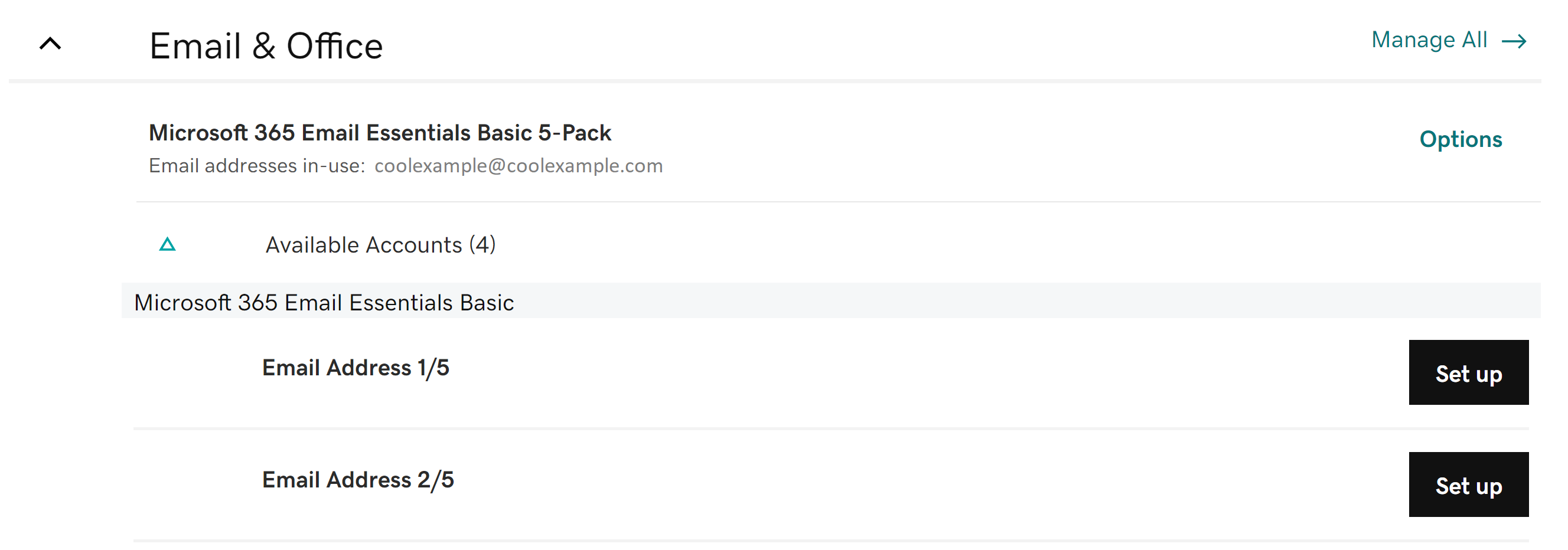
Can I buy Microsoft 365 email packs?
Email packs aren’t for sale directly. They're tailored to match customers’ Workspace Email pricing plans, so they are only available as part of the move from Workspace Email to Microsoft 365. If you need more email accounts, take a look at the available plans and pick one that’s right for you.
Set up an email address
Use any available email account to set up a new email address through the Email & Office Dashboard. Once you’ve created the email address, it will appear as a user account in the Email & Office Dashboard.
Delete an email address
If you no longer need a specific email address (for example, if an employee leaves your organization), delete the email address through the Email & Office Dashboard.
When the email address is deleted, an unused email account is returned to your email pack. You can use the available email account to create a new email address when you need one.
Restore a deleted email address
If you find that you need to restore an email address – either because the individual user email address was deleted or it was part of a canceled bundle pack – you can restore it within 30 days of its deletion date.
To restore it:
- Make sure that you have an open unused email user account with the same plan or higher. You’ll need to purchase a new one if you don’t have any available.
- Restore the email address.
Note: If you have email packs and standalone email accounts with the same plan, the email address is restored to any available account that matches the plan you select. Currently, you can’t choose specifically to restore to an email pack or a standalone account.
This restores the email address and all content history, like the inbox and calendar.
Upgrade an email address
You can upgrade individual email addresses from the email pack through the Email & Office Dashboard. An upgraded email address has access to extra features, like additional storage space.
There isn’t a way to bulk-upgrade the full email pack – but you can individually upgrade any of the associated email accounts. Once upgraded, the email account becomes a standalone email plan and is no longer associated with the email pack. For each upgraded email account, an unused email account is returned to your email pack.
For example – let’s say you have an Email Essentials Basic 5-pack and you decide to upgrade one of the email accounts to Email Essentials. The Email Essentials email account is now its own standalone plan, and an unused email account is returned to the email pack. You now have 5 Email Essentials Basic accounts (email pack) AND 1 Email Essentials account (standalone).
Cancel an email pack
If you no longer need the email accounts associated with your email pack, you can cancel the full email pack, which deletes all email accounts associated to the email pack (used and unused).
If you’ve upgraded an email that was originally in the email pack, that email is no longer associated with the email pack and won’t be affected by the deletion.
More info
- Email packs aren’t for sale directly, so you won’t be able to re-purchase one later. They're tailored to match your Workspace Email pricing plans, so they're only available as part of the move from Workspace Email to Microsoft 365.
- We don’t want you to lose something you need, so make sure to verify which email addresses are currently in-use with the email pack before you cancel it. Associated email addresses are listed directly under the email pack header. But don’t worry! If an email address that you need gets deleted accidentally, you can restore the email address within 30 days of deletion.